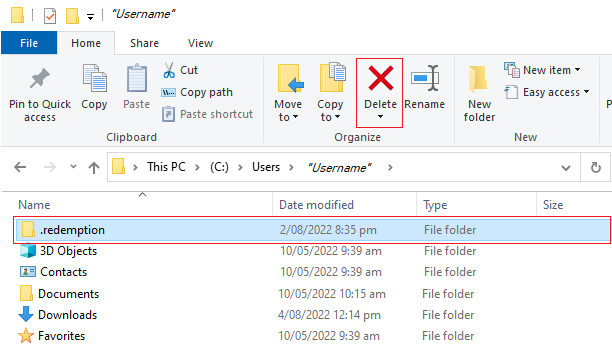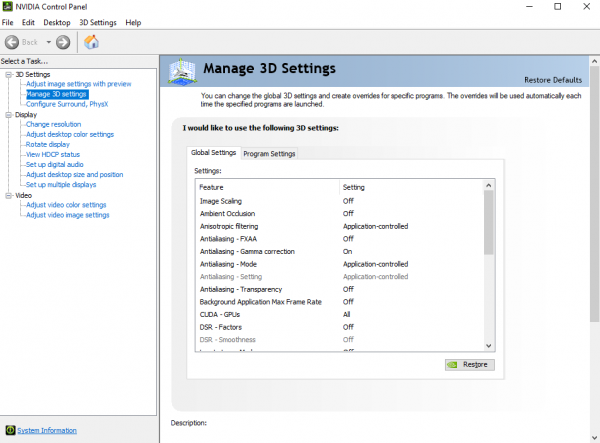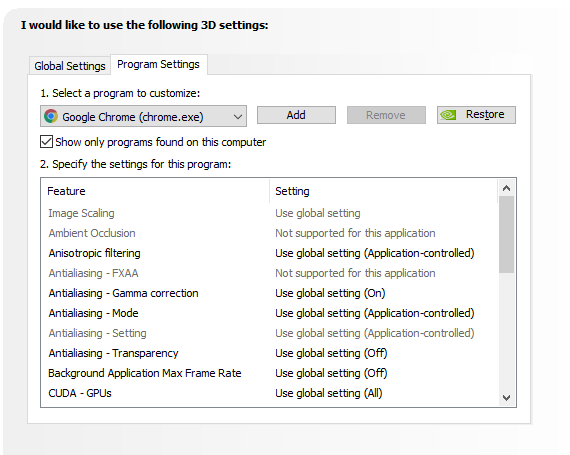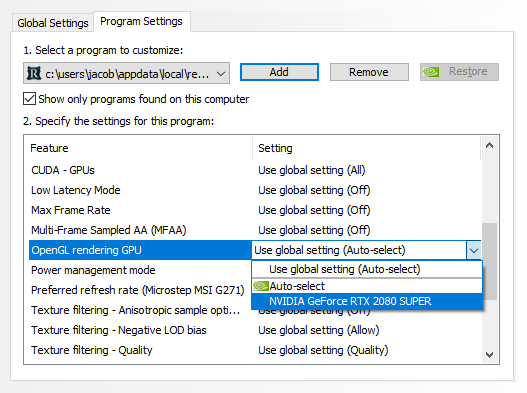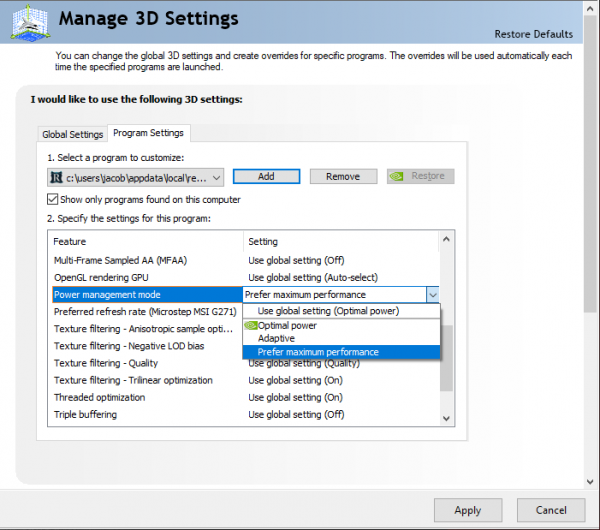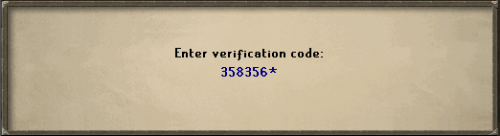Setting Up Two-Factor Authentication on Redemption
Two-factor authentication (2FA), or ::2step, adds an extra layer of security to your Redemption account by requiring a second form of verification in addition to your username and password. This guide will walk you through the steps to set up 2FA using an authenticator app on your mobile device or the Google Authenticator Chrome Extension.
Prerequisites
Before proceeding with the setup, make sure you have the following:
- A mobile device with one of the authenticator apps installed:
Step-by-Step Guide
Step 1: Install an Authenticator App
You will need an authenticator app installed on your mobile device. Follow the links below to download and install one of the supported authenticator apps:
Step 2: Setting Up 2FA in Redemption
- Open the Redemption game client and log in to your account.
- Type "::2step" in the chatbox to initiate the 2FA setup process.
Step 3: Scan the QR Code
- The game client will open a browser window displaying a QR code.
- Use your authenticator app to scan the QR code. If using the Google Authenticator app, tap the "+" button and select "Scan barcode" or a similar option in other apps.
Step 4: Obtain the 6-Digit Code
- Once you've successfully scanned the QR code, the authenticator app will generate a 6-digit code that changes every 30 seconds.
- The app will associate this code with your Redemption account.
Step 5: Enter the Code in the Game Client
- Switch back to the Redemption game client.
- Enter the 6-digit code generated by the authenticator app into the open chatbox window.
Step 6: Verify and Complete Setup
- If you followed the steps correctly and entered the code accurately, your Redemption account is now secured with 2FA.
- You will receive a confirmation message indicating successful setup.
What Does 2FA Mean?
Two-factor authentication ensures that you need the generated code to log in from a new IP address. It significantly enhances the security of your account. Enabling 2FA has proven to be highly effective in preventing unauthorized access.
When you attempt to log in from a new IP address, you will be prompted to enter the 6-digit code generated by the authenticator app or extension.
Remember to enter the 6-digit code in the "auth box" below the username and password fields.
By following these steps, you have successfully set up two-factor authentication on your Redemption account, enhancing its security and protecting it from unauthorized access.