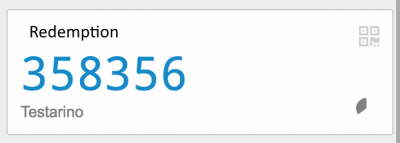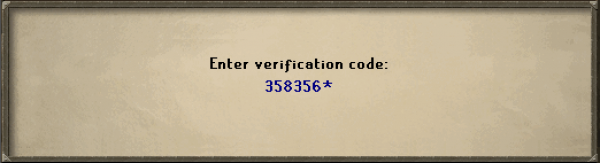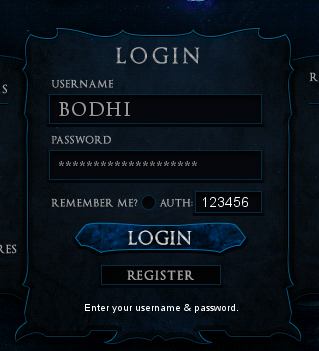User:Vladox/Sandbox5: Difference between revisions
>Vladox No edit summary |
>Vladox No edit summary |
||
| Line 1: | Line 1: | ||
[[File:2Step Title.png|center | [[File:2Step Title.png|center]] | ||
<center> | <center> | ||
Info on 2step! | Info on 2step! | ||
| Line 23: | Line 23: | ||
3. Scan this barcode either with the google authenticator app or with the chrome extension | 3. Scan this barcode either with the google authenticator app or with the chrome extension | ||
[[File:Authenticator.png|center]] | [[File:Authenticator.png|center|400px]] | ||
4. This will now show up with your Redemption username and a 6 digit code which will change every 30 seconds | 4. This will now show up with your Redemption username and a 6 digit code which will change every 30 seconds | ||
[[File:Authenticator Num.png|center]] | [[File:Authenticator Num.png|center|400px]] | ||
5. Go back to your game client and type in the 6 digit code into the open chatbox window | 5. Go back to your game client and type in the 6 digit code into the open chatbox window | ||
[[File:Authenticator Num1.png|center]] | [[File:Authenticator Num1.png|center|600px]] | ||
6. Congratulations! If you followed the steps above and entered the 6 digit code correctly your account will be secured with 2step authentication | 6. Congratulations! If you followed the steps above and entered the 6 digit code correctly your account will be secured with 2step authentication | ||
[[File:Authenticator Validating.png|center]] | [[File:Authenticator Validating.png|center]] | ||
Revision as of 07:15, 15 August 2022
Info on 2step! To set up 2 step authentication on your account you will need either a mobile phone with Google Authenticator app installed
Android: - Click Here
IOS (IPhone) -Click Here
- OR -
If you don't have a mobile phone or would prefer to keep things localised on your browser, install the google authenticator Chrome Extension Click Here
Steps to Setting up 2 step
1. Login to your in game account and type ::2step
2. This will open a browser with a QR code http://courtingthelaw.com/wp-content/uploads/QR-code-example.jpg
3. Scan this barcode either with the google authenticator app or with the chrome extension
4. This will now show up with your Redemption username and a 6 digit code which will change every 30 seconds
5. Go back to your game client and type in the 6 digit code into the open chatbox window
6. Congratulations! If you followed the steps above and entered the 6 digit code correctly your account will be secured with 2step authentication
What does this mean?
2 step authentication means that you must have access to the code to login from a new IP address. It is by far the most effective way of securing your account (we have not yet had a single verifyable report of a player being hacked who had ::2step enabled)
Should you try to login to your account from a new IP address you will be prompted to enter your 6 digit code off your app or chrome extension.
This number goes in the 'auth box' to below of where you enter your username and password (see Auth:123456)