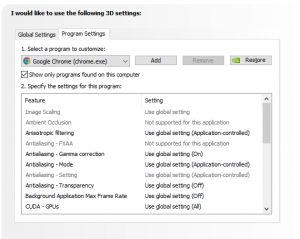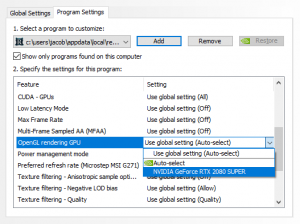OpenGL: Difference between revisions
Jump to navigation
Jump to search
>Jladams (Created page with "550x250px|center| '''This page contains a short guide to enable OpenGL rendering system via the NVIDIA control panel for those experiencing issues.''' ==Guide== * Step 1: Open NVIDIA Control Panel https://gyazo.com/9b45da71670706b8726808da35607569 * Step 2: Click on Manage 3D Settings * Step 3: Click on Program Settings https://gyazo.com/80d9239d1c0432524638f231f911e25d * Step 4: Click on Add and add Redemption https://gyazo.com/6ead5e40b2...") |
>Jladams No edit summary |
||
| Line 5: | Line 5: | ||
==Guide== | ==Guide== | ||
* Step 1: Open NVIDIA Control Panel | * Step 1: Open NVIDIA Control Panel | ||
[[File:NVIDIA CONTROL PANEL.PNG|thumb|center|]] | |||
* Step 2: Click on Manage 3D Settings | * Step 2: Click on Manage 3D Settings | ||
* Step 3: Click on Program Settings | * Step 3: Click on Program Settings | ||
[[File:Program Settings.png|thumb|center]] | |||
* Step 4: Click on Add and add Redemption | * Step 4: Click on Add and add Redemption | ||
[[File:Add Redemption program NVIDIA.mp4|thumb|center]] | |||
* Step 5: Scroll down and click on the settings for OpenGL Rendering GPU and click on your GPU | * Step 5: Scroll down and click on the settings for OpenGL Rendering GPU and click on your GPU | ||
[[File:Set GPU for OpenGL.png|thumb|center]] | |||
Revision as of 19:13, 23 June 2022
This page contains a short guide to enable OpenGL rendering system via the NVIDIA control panel for those experiencing issues.
Guide
- Step 1: Open NVIDIA Control Panel
- Step 2: Click on Manage 3D Settings
- Step 3: Click on Program Settings
- Step 4: Click on Add and add Redemption
- Step 5: Scroll down and click on the settings for OpenGL Rendering GPU and click on your GPU