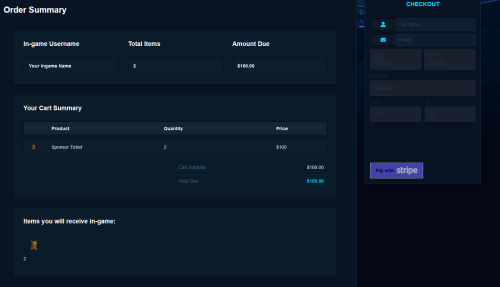How to Donate: Difference between revisions
No edit summary |
No edit summary |
||
| (6 intermediate revisions by the same user not shown) | |||
| Line 1: | Line 1: | ||
<center> | |||
[[Donating]] to Redemption is a great way to support the server and receive exclusive benefits or items. This is a step-by-step guide on how to donate. | [[Donating]] to Redemption is a great way to support the server and receive exclusive benefits or items. This is a step-by-step guide on how to donate. | ||
{{Pbg|Store Page|To donate, you need to go to the store page. There are several ways to access the store page, including typing ::donate or ::store in the game chat, clicking on the store link on the wiki navigation bar, or clicking on the store link on the forums. | {{Pbg|Store Page|To donate, you need to go to the store page. There are several ways to access the store page, including typing ::donate or ::store in the game chat, clicking on the store link on the wiki navigation bar, or clicking on the store link on the forums.}} | ||
{{Pbg|Browse available item|Once you're on the store page, you can browse the available items or benefits that you can donate for. Some popular items include cosmetics, items, and special access to exclusive areas.}} | |||
[[File: | {{Pbg|Add items to your cart|Once you've found the items or benefits that you want to donate for, add them to your cart by clicking on the "Add to cart" button.}} | ||
{{Pbg|Enter your in-game username|After adding items to your cart, you'll be prompted to enter your in-game username. | |||
[[File:In Game Name.png]] | |||
If you have any coupon codes, enter them in the provided field to get a discount on your order. | |||
[[File:Coupon Code.png]]}} | |||
{{Pbg| | {{Pbg|Choose a checkout method|On the checkout page, you'll be prompted to choose your preferred checkout method. Redemption offers two options: Paypal or Stripe. | ||
[[File:Checkout Methods.png]] | |||
Before submitting your payment, review your order one last time to ensure that everything is correct. This is your chance to make any changes to your order before making a payment.}} | |||
{{Pbg| | {{Pbg|Make a payment|Once you've confirmed your order, it's time to make a payment. Follow the steps provided by your chosen payment method to complete the transaction. | ||
[[File:PayPal Payment Method.png|500px]] | |||
[[File:Stripe Payment Method.png|500px]]}} | |||
{{Pbg|Type ::donated in-game|After you have made your donation, type ::donated in the game chat to claim your donation items. This will prompt the server to apply the donation benefits to your account.}} | {{Pbg|Type ::donated in-game|After you have made your donation, type ::donated in the game chat to claim your donation items. This will prompt the server to apply the donation benefits to your account.}} | ||
And that's it! By following these | And that's it! By following these steps, you should be able to donate and receive the benefits or items that you have donated for. If you have any questions or encounter any issues during the donation process, don't hesitate to contact a donation [[Staff Team|Admin]] in game or on Discord! | ||
</center> | |||
Latest revision as of 20:42, 22 November 2023
Donating to Redemption is a great way to support the server and receive exclusive benefits or items. This is a step-by-step guide on how to donate.
Store Page
To donate, you need to go to the store page. There are several ways to access the store page, including typing ::donate or ::store in the game chat, clicking on the store link on the wiki navigation bar, or clicking on the store link on the forums.
Browse available item
Once you're on the store page, you can browse the available items or benefits that you can donate for. Some popular items include cosmetics, items, and special access to exclusive areas.
Add items to your cart
Once you've found the items or benefits that you want to donate for, add them to your cart by clicking on the "Add to cart" button.
Enter your in-game username
After adding items to your cart, you'll be prompted to enter your in-game username.
If you have any coupon codes, enter them in the provided field to get a discount on your order.
Choose a checkout method
On the checkout page, you'll be prompted to choose your preferred checkout method. Redemption offers two options: Paypal or Stripe.
Before submitting your payment, review your order one last time to ensure that everything is correct. This is your chance to make any changes to your order before making a payment.
Make a payment
Once you've confirmed your order, it's time to make a payment. Follow the steps provided by your chosen payment method to complete the transaction.
Type ::donated in-game
After you have made your donation, type ::donated in the game chat to claim your donation items. This will prompt the server to apply the donation benefits to your account.
And that's it! By following these steps, you should be able to donate and receive the benefits or items that you have donated for. If you have any questions or encounter any issues during the donation process, don't hesitate to contact a donation Admin in game or on Discord!