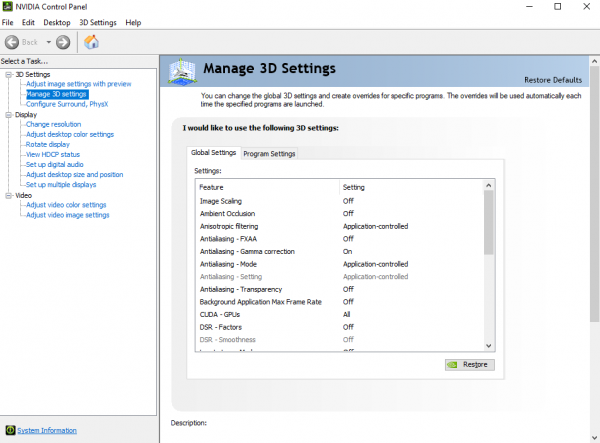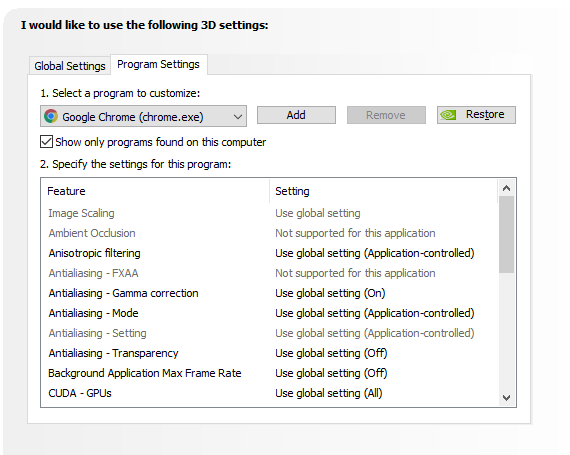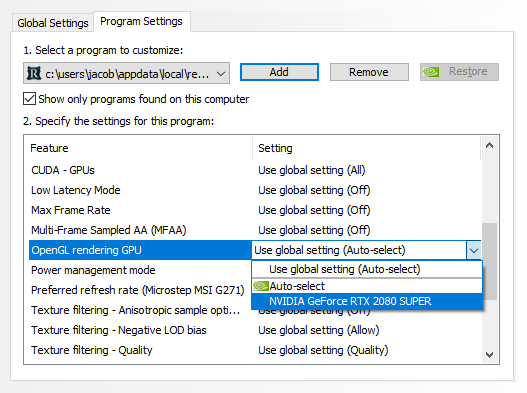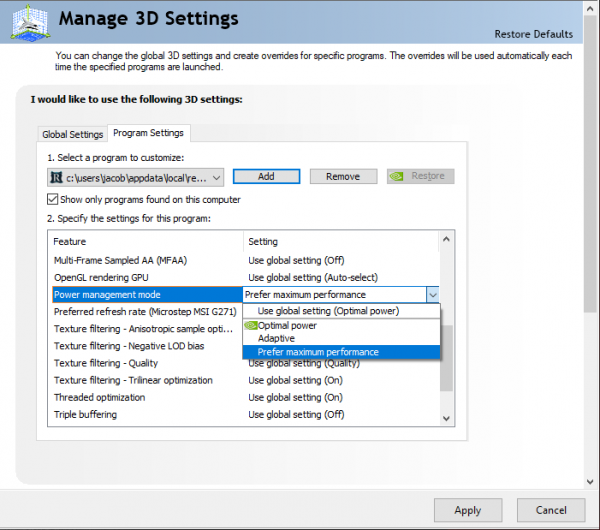OpenGL: Difference between revisions
Jump to navigation
Jump to search
>Jladams No edit summary |
>Peripheral Vision No edit summary |
||
| (6 intermediate revisions by 2 users not shown) | |||
| Line 3: | Line 3: | ||
'''This page contains a short guide to enable OpenGL rendering system via the NVIDIA control panel for those experiencing issues.''' | '''This page contains a short guide to enable OpenGL rendering system via the NVIDIA control panel for those experiencing issues.''' | ||
==Guide== | ==OpenGL Rendering Guide== | ||
* Step 1: Open NVIDIA Control Panel | * Step 1: Open NVIDIA Control Panel | ||
* Step 2: Click on Manage 3D Settings | * Step 2: Click on Manage 3D Settings | ||
[[File:NVIDIA Control Panel.png|center|600px]] | |||
* Step 3: Click on Program Settings | * Step 3: Click on Program Settings | ||
[[File:Program Settings.png|center]] | [[File:Program Settings.png|center]] | ||
* Step 4: Click on Add and add Redemption | * Step 4: Click on Add and add Redemption | ||
[[File:Add Redemption program NVIDIA.mp4|center]] | [[File:Add Redemption program NVIDIA.mp4|600x600px|center]] | ||
* Step 5: Scroll down and click on the settings for OpenGL Rendering GPU and click on your GPU | * Step 5: Scroll down and click on the settings for OpenGL Rendering GPU and click on your GPU | ||
[[File:Set GPU for OpenGL.png|center]] | [[File:Set GPU for OpenGL.png|center]] | ||
* Step 6: Click Apply at the bottom right | |||
==Power/Performance Guide== | |||
* Step 1: Open NVIDIA Control Panel | |||
* Step 2: Click on Manage 3D Settings | |||
[[File:NVIDIA Control Panel.png|center|600px]] | |||
* Step 3: Click on Program Settings | |||
[[File:Program Settings.png|center]] | |||
* Step 4: Click on Add and add Redemption | |||
[[File:Add Redemption program NVIDIA.mp4|600x600px|center]] | |||
* Step 5: Scroll down and click on the settings for Power Management Mode and click Prefer Maximum Performance (only use this for desktops or laptops when plugged in) | |||
[[File:Power Performance Mode.png|center|600px]] | |||
* Step 6: Click Apply at the bottom right | |||
Latest revision as of 19:56, 23 June 2022
This page contains a short guide to enable OpenGL rendering system via the NVIDIA control panel for those experiencing issues.
OpenGL Rendering Guide[edit | edit source]
- Step 1: Open NVIDIA Control Panel
- Step 2: Click on Manage 3D Settings
- Step 3: Click on Program Settings
- Step 4: Click on Add and add Redemption
- Step 5: Scroll down and click on the settings for OpenGL Rendering GPU and click on your GPU
- Step 6: Click Apply at the bottom right
Power/Performance Guide[edit | edit source]
- Step 1: Open NVIDIA Control Panel
- Step 2: Click on Manage 3D Settings
- Step 3: Click on Program Settings
- Step 4: Click on Add and add Redemption
- Step 5: Scroll down and click on the settings for Power Management Mode and click Prefer Maximum Performance (only use this for desktops or laptops when plugged in)
- Step 6: Click Apply at the bottom right