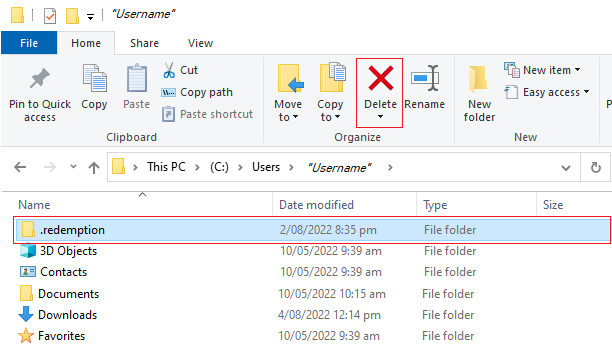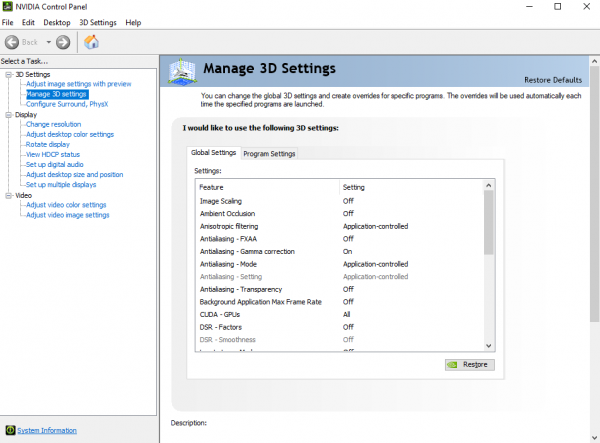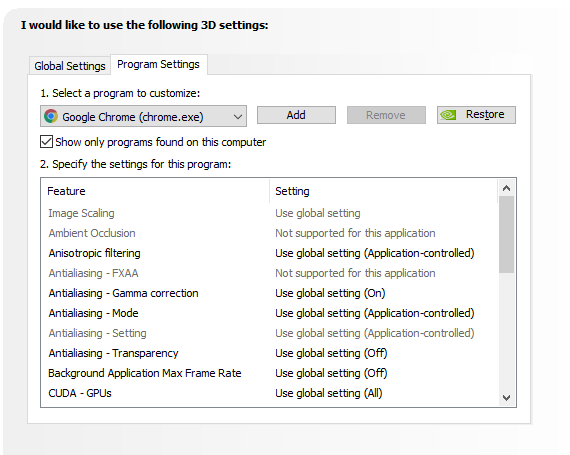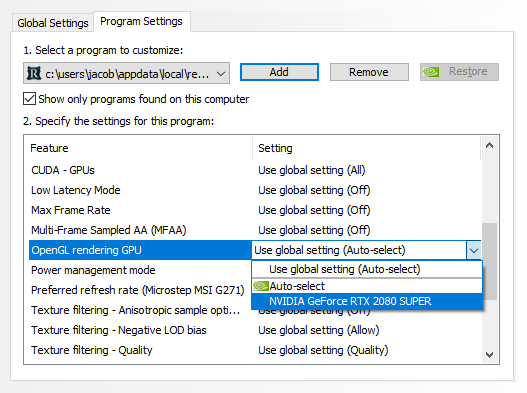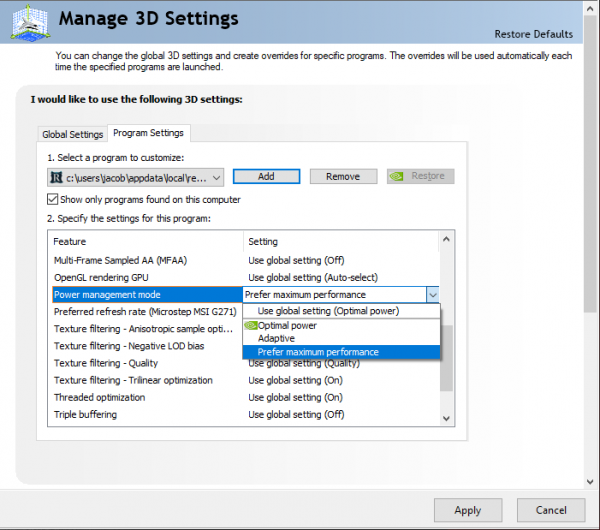1. Close your Client
2. Open up File Explorer and go to the following location
C:\Users\"Insert Username Here"
3. Select the .redemption (and .dreamscape folder if there is one).
4. Hit the delete button (or right click and delete)
Once you have done this restart your client and it will redownload the cache